Call of Duty: Black Ops 6 DirectX Crash troubleshooting: Quick fix
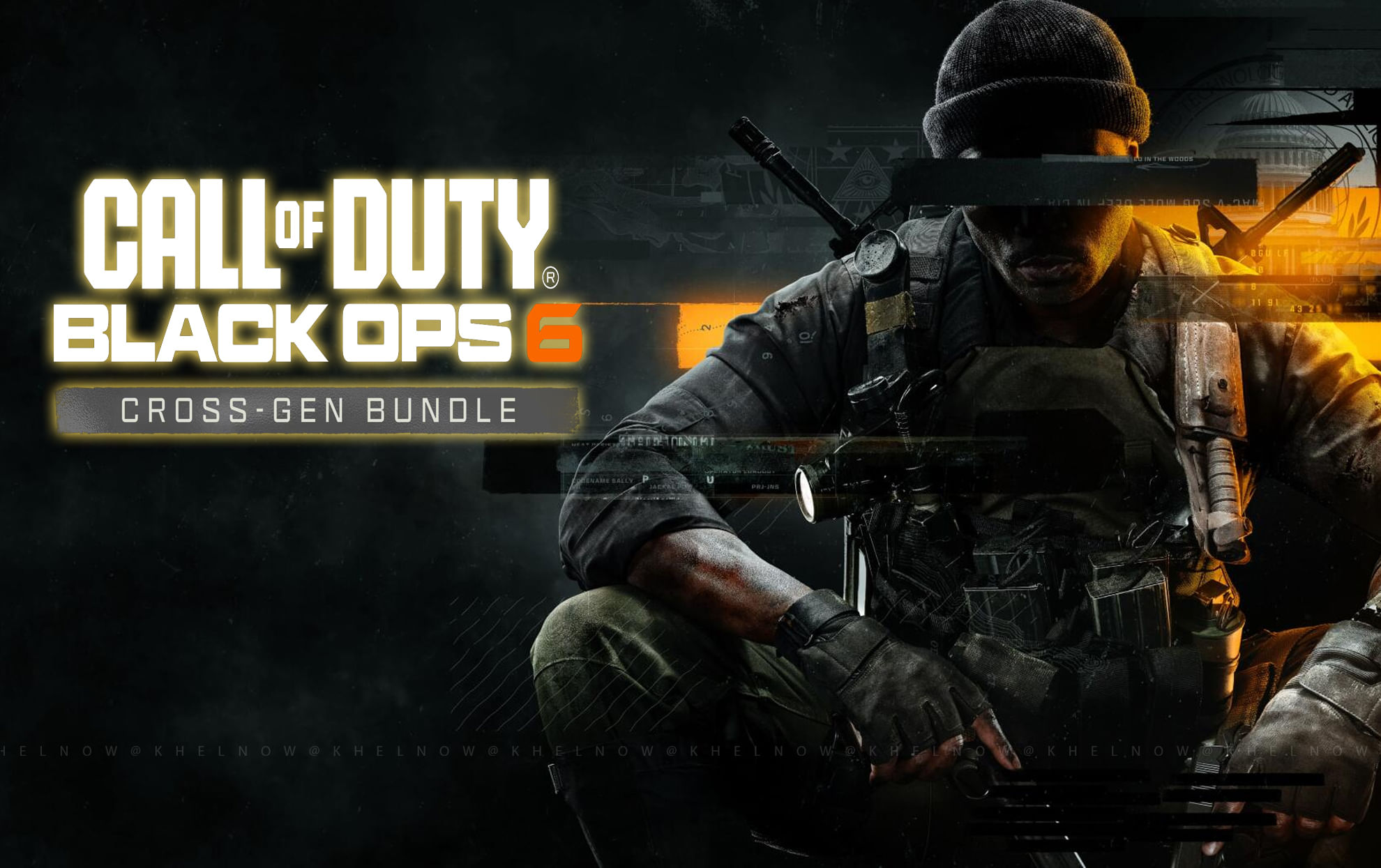
(Courtesy : Call of Duty: Black Ops 6)
Easy way to fix the DirectX crash
With the release of Call of Duty: Black Ops 6, players will once again face the old DirectX crash bug that has plagued previous installments in the franchise. Here’s how to avoid these problems while you wait for an official patch from Activision or updates from GPU makers like NVIDIA and AMD.
DirectX crashes in Black Ops 6 are frequently caused by compatibility difficulties between your graphics card and the game’s rendering engine. While developer upgrades typically provide permanent remedies, you can use workarounds to lessen the incidence of these crashes.
Effective ways to fix Call of Duty: Black Ops 6 DirectX Crash
Adjust Your Graphic Settings:
- Go to Settings > Display and check your monitor’s Display Resolution and Refresh Rate settings.
- Nvidia Reflex Low Latency is turned on.
- Custom is the Eco Mode Preset option.
- Both gameplay and menus should have V-Sync turned off for Call of Duty Black Ops 6.
- The Custom Frame Rate Limit should correspond to your monitor’s refresh rate.
- High Dynamic HDR, Raytracing, Depth of Field, Persistent Effects, Shader Quality, On-Demand Texture Streaming, Screen Space Shadows, Ambient Occlusion, Screen Space Reflections, Tesselation, Deferred Physics Quality, Weather Grid Volumes, and Water Quality should all be turned off or set to their lowest settings.
- Upscaling/sharpening should be done with FidelityFX.
- Texture Resolution should be Normal, with the Texture Filter Anisotropic set to High.
- Set Particle Resolution to Very Low, Bullet Impacts to On, and Shadow Quality to Normal.
- Static Reflection Quality and Volumetric Quality are both on Low.
Also Read: How to set up private match in Call of Duty: Black Ops 6?
Use DirectX 11 Instead of DirectX 12 on Steam:
- Right-click Black Ops 6 in your Steam library, then select Properties. Under the General tab, click Launch Options and enter -d3d11. This forces the game to use DirectX 11, which can be more stable on certain GPUs.
- Go to Settings > Graphics > Advanced, select VRAM Target, and adjust it to 60 to match common refresh rates and target frame rates, perhaps minimizing texture loading issues.
These steps are only temporary solutions. The gaming community is eagerly awaiting official patches from Activision and driver updates from NVIDIA and AMD to permanently eliminate these crashes. We’ll keep you posted here as a solution is available.
By adjusting these settings, you should be able to enjoy Call of Duty: Black Ops 6 with fewer interruptions. Remember that the game experience should be enjoyable, not irritating due to technological issues.
For more updates, follow Khel Now on Facebook, Twitter, and Instagram; download the Khel Now Android App or IOS App and join our community on Telegram.
Mahaksh Chauhan is a passionate gaming journalist who loves for old-school RPGs and turn-based games. With a keen eye for storytelling and a deep understanding of game mechanics, Mahaksh brings an unique perspective to the world of gaming. Inspired by classics like Persona, Red Dead Redemption 2, and Skyrim, Mahaksh is dedicated in sharing the magic of games with readers. When not writing or gaming, Mahaksh can be found cheering on WWE superstars or watching his favourite Anime.
- Latest Roblox Scroll a Brainrot codes for January 2026
- Latest Warframe codes for January 2026
- Best January 2026 game releases: Code Vein 2, Pathologic, Highguard & more
- Latest Roblox Jujutsu Zero codes for January 2026
- Resident Evil Requiem hits 4 million wishlist: Leon Kennedy arrives on February 27, 2026
- Best January 2026 game releases: Code Vein 2, Pathologic, Highguard & more
- All video games movie adaptation 2026: Street Fighter, Super Mario Galaxy, Mortal Kombat 2 & more
- Sleeping Dogs movie director confirmed: Timo Tjahjanto takes helm with Simu Liu as Wei Shen
- HoYoverse officialy announced 'Varsapura': New Unreal Engine 5 game, gameplay & more details
- Stellar Blade x Silent Hill f crossover teased: Eve goes horror in next collaboration?